Hiya peeps,
I'm wondering if anyone out there can help me at all, now before I start please make all answer in EASY to understand lanquage, as alongside Nelly I am a bit of a computer technophobe. So here goes:
About a year or so ago the pooter started to slow down and I got out local IT bloke in who said it was basically full up and I needed a bigger memory thingy and then fitted me a new one, I have the box here (512mb ddr400 whatever that means). All was fine and dandy until about 4 months ago I noticed that my pooter was starting to slow down a bit and remembering what the guy said I bought an External Hard Drive from our suppliers, yep I even managed to plug it in and get it working and wahaaaay it sped up again and all fine and dandy, then after a month I started to get a message every day saying that my free backup time has expired and that I have filed pending and I need to buy into it for £16.99
Don't know if it helps but its called 'Memeo Auto Sync'.
So here's my question:
Should I buy this update and if I do will it make my pooter go faster again. Or basicically is it the files that are pending that are slowing things down and can I manually save them to the hard drive, if I can, how the hell do I do it.
Ok hope you clever ones out there understand that and over to you !
I'm wondering if anyone out there can help me at all, now before I start please make all answer in EASY to understand lanquage, as alongside Nelly I am a bit of a computer technophobe. So here goes:
About a year or so ago the pooter started to slow down and I got out local IT bloke in who said it was basically full up and I needed a bigger memory thingy and then fitted me a new one, I have the box here (512mb ddr400 whatever that means). All was fine and dandy until about 4 months ago I noticed that my pooter was starting to slow down a bit and remembering what the guy said I bought an External Hard Drive from our suppliers, yep I even managed to plug it in and get it working and wahaaaay it sped up again and all fine and dandy, then after a month I started to get a message every day saying that my free backup time has expired and that I have filed pending and I need to buy into it for £16.99
Don't know if it helps but its called 'Memeo Auto Sync'.
So here's my question:
Should I buy this update and if I do will it make my pooter go faster again. Or basicically is it the files that are pending that are slowing things down and can I manually save them to the hard drive, if I can, how the hell do I do it.
Ok hope you clever ones out there understand that and over to you !









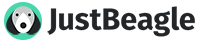
Comment