Re: Help Needed With Laptop Before I Kill It!!!
It's highly unlikely to be spyware/malware or a virus, given that they need an internet connection to do their work and you have active virus scanning. It could be possible, if you have had a virus and it has left some registry corruption, but these symptoms are very specific, so it is doubtful.
Two things to check before you send it back.
1) Are you using Windows XP Wireless Zero Configuration to run your wireless network or Dell's own proprietary wireless manager? In order to turn of WZC (there are some known issues with Netgear routers) follow the instructions at this link. http://www.ifelix.co.uk/tech/2000.html
2) Another thing to check is power management and you should try to disable power management on your computer's network adapter. In order to do this, go to Control Panel, then System, then Hardware, then Device Manager and then expand the network adapters by clicking on the little + next to this entry. Now, find your wireless adapter, hopefully there will only be one! (Although, you will probably have two network adapters, one wired and one wireless) Double-click it to get its Properties. Look for a tab or button called "Power Management" and uncheck the box that says "Allow Windows to turn off this device when not in use"
If neither of these work, come back and ask again.
It's highly unlikely to be spyware/malware or a virus, given that they need an internet connection to do their work and you have active virus scanning. It could be possible, if you have had a virus and it has left some registry corruption, but these symptoms are very specific, so it is doubtful.
Two things to check before you send it back.
1) Are you using Windows XP Wireless Zero Configuration to run your wireless network or Dell's own proprietary wireless manager? In order to turn of WZC (there are some known issues with Netgear routers) follow the instructions at this link. http://www.ifelix.co.uk/tech/2000.html
2) Another thing to check is power management and you should try to disable power management on your computer's network adapter. In order to do this, go to Control Panel, then System, then Hardware, then Device Manager and then expand the network adapters by clicking on the little + next to this entry. Now, find your wireless adapter, hopefully there will only be one! (Although, you will probably have two network adapters, one wired and one wireless) Double-click it to get its Properties. Look for a tab or button called "Power Management" and uncheck the box that says "Allow Windows to turn off this device when not in use"
If neither of these work, come back and ask again.





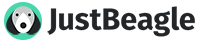
Comment