Re: Personal Financial Information - KEEP IT TO YOURSELF
Well maybe you could have fun when sending a letter written by word by putting author:F*** off or something like that.
Mind you the whole world knows who I am and where i live, I have left it on enough documents
Well maybe you could have fun when sending a letter written by word by putting author:F*** off or something like that.
Mind you the whole world knows who I am and where i live, I have left it on enough documents










 button.
button.  button.
button. 

 to insert an attachment at the cursor position.
to insert an attachment at the cursor position.  , a new window will open showing your computer files. Locate the file you wish to attach, select it and click
, a new window will open showing your computer files. Locate the file you wish to attach, select it and click 
 . If this is the file you wish to attach, click the
. If this is the file you wish to attach, click the  button.
button. 


 then
then  at any time to see the results.
at any time to see the results.


 to open your image file.
to open your image file. and draw a rectangle around any text you wish to remove:
and draw a rectangle around any text you wish to remove:
 is set to white. With the area still selected, click
is set to white. With the area still selected, click  The text will disappear.
The text will disappear.
 A new window will open. Enter the pixel dimensions in one of the boxes (for example, 1000 to use the LB attachment facility). Make sure Maintain aspect ratio is ticked to avoid distortion. Click OK and re-save the image.
A new window will open. Enter the pixel dimensions in one of the boxes (for example, 1000 to use the LB attachment facility). Make sure Maintain aspect ratio is ticked to avoid distortion. Click OK and re-save the image.







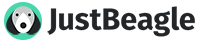
Comment