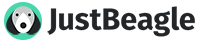Creating a Link
To include a link to another thread, or an external website, as text, the simplest way is to visit the page you want to link to in a second browser window, highlight the link in the browser bar, copy it and paste it directly into your post.
So for example:
Is done by following these steps;
1: Have the page you want to link to in a second browser window thus;

2: Bring that window to the front and highlight the text in the browser bar thus;

3: On your keyboard hold down the CTRL button and press C (to copy it to you clipboard)
4: Switch back to the LB page you were working on, click back in your post where you wish the link to display, and hold down CTRL and press V (to paste from your clipboard)
This leaves you with;

5: Then when you have finished writing your post and click submit, the link will automatically parse, thus;

Now sometimes you might want the link to say something other than the full link address in your post.
For example:
I wanted to give you this great link HERE
There are two ways of doing this.
The simplest is to type the post out including the word you want to use as the link, such as HERE
Then using your cursor, before submitting the message, go back and highlight the word HERE - then click button (in the bar at the top of the reply box) and paste (CTRL V) your full link in the box that pops up.
button (in the bar at the top of the reply box) and paste (CTRL V) your full link in the box that pops up.
Second method (and how I do it but I am a bit of a div sometimes)
Make your post in full as per the steps 1 to 5 above and submit your post.
Click the EDIT button under your post, highlight the LINK you have included and type the word you want the link to become, then click submit. The word you overtyped should be underlined and in blue as per links.
(first method is a lot easier)
ATTACHMENTS and PICTURES guides coming up shortly
To include a link to another thread, or an external website, as text, the simplest way is to visit the page you want to link to in a second browser window, highlight the link in the browser bar, copy it and paste it directly into your post.
So for example:
1: Have the page you want to link to in a second browser window thus;
2: Bring that window to the front and highlight the text in the browser bar thus;
3: On your keyboard hold down the CTRL button and press C (to copy it to you clipboard)
4: Switch back to the LB page you were working on, click back in your post where you wish the link to display, and hold down CTRL and press V (to paste from your clipboard)
This leaves you with;
5: Then when you have finished writing your post and click submit, the link will automatically parse, thus;
Now sometimes you might want the link to say something other than the full link address in your post.
For example:
I wanted to give you this great link HERE
There are two ways of doing this.
The simplest is to type the post out including the word you want to use as the link, such as HERE
Then using your cursor, before submitting the message, go back and highlight the word HERE - then click
 button (in the bar at the top of the reply box) and paste (CTRL V) your full link in the box that pops up.
button (in the bar at the top of the reply box) and paste (CTRL V) your full link in the box that pops up.Second method (and how I do it but I am a bit of a div sometimes)
Make your post in full as per the steps 1 to 5 above and submit your post.
Click the EDIT button under your post, highlight the LINK you have included and type the word you want the link to become, then click submit. The word you overtyped should be underlined and in blue as per links.
(first method is a lot easier)
ATTACHMENTS and PICTURES guides coming up shortly