Re: Malicious call or something else?
GRRRRRRRR that is literally the only phone that does not support SOS calls, although you can programme it to ring a number on a speed dial basis, which might put mum at ease, or if you were feeling generous you could buy her a cheap Samsung handset (£10 roughly) `
This sets up the basic service so that your Samsung E1170 is enabled to make emergency SOS calls. However, you also need to figure out who you are going to send the SOS message to and how many times you want it to be sent if you’re ever in an emergency. After you press the confirm button in the above process, your recipient list will open up. Next, do the following:
Now that the Samsung E1170 SOS message has been set, you’re all set to use it in the event of emergency. All you need to do to automatically send this message is to make sure that the keys are locked and then press the “dial” button four times in a row. Your message will be sent to the numbers that you selected.
GRRRRRRRR that is literally the only phone that does not support SOS calls, although you can programme it to ring a number on a speed dial basis, which might put mum at ease, or if you were feeling generous you could buy her a cheap Samsung handset (£10 roughly) `
- Go to MENU.
- Press “messages”.
- Select “settings”.
- Choose “SOS Messages”.
- Turn the “sending options” button to on.
- Press “confirm”.
This sets up the basic service so that your Samsung E1170 is enabled to make emergency SOS calls. However, you also need to figure out who you are going to send the SOS message to and how many times you want it to be sent if you’re ever in an emergency. After you press the confirm button in the above process, your recipient list will open up. Next, do the following:
- Select a contact.
- Choose the number of the contact that you want to call in an emergency. For example, you may want the SOS message to go to their personal phone rather than their work one.
- Repeat this process for as many contacts and numbers as you want to send your SOS message to in the event of an emergency.
- Press “options”.
- Then “save”.
- Now scroll down and you will see an option to set the number of times that you want the message to be sent to the recipient. This is to make sure that the person doesn’t ignore your message or fail to get it. For that reason, you should make sure that the message is sent multiple times. Set this number to 3 or 4, for example.
- Press “save”.
- Select “yes” to finish the process of saving your settings.
Now that the Samsung E1170 SOS message has been set, you’re all set to use it in the event of emergency. All you need to do to automatically send this message is to make sure that the keys are locked and then press the “dial” button four times in a row. Your message will be sent to the numbers that you selected.




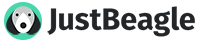
Comment