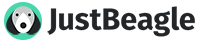Thanks to Pkea and Greater Manchester Police for this information.
You may be worried that someone could find out that you have visited these and other web pages, if so, please read the below as it explains the steps you can take to increase your safety when using the internet.
It is important to note that the safest way to search for information on the Internet is to do it away from home. This could be at a local library, a trusted friend's house or your place of work.
History/Cache file:
It is possible that someone can find out which websites you have visited simply by looking at your computer's history or cache file, which are automatically saved web pages and graphics. However, you can prevent this from happening by clearing your history and emptying your cache file. The following information will explain how to do this.
Internet Explorer:
Click on the Tools menu (in the row at the top of the browser).
Select Internet Options from the drop down menu. You should now be on a tab that says 'General' - if not, select 'General'. Under the title, 'Temporary Internet Files'
click on 'Delete Files'. You can also check the box that says delete all offline content.
Then, under 'History' click on 'Clear History.'
Then click OK, at the bottom.
Netscape:
Click on the 'Edit' menu
Select 'Preferences' from the drop down menu.
Click on 'Navigator' - (this may be a tab at the top or an option in a list on the left).
Click on the 'Clear History' button.
Then click on 'Advanced' (this may be a tab or an option in a list on the left. If it's in a list, please click on the + sign).
Select 'Cache'.
Click on 'Clear Disk Cache'.
On older versions of Netscape:
Select the 'Options' menu.
Select 'Network Options'
Select 'Cache'
Click on 'Clear Disk Cache'.
AOL:
Take the following steps to clear AOL's browser cache:
Go to 'Start'
Select 'Programs'
Select 'AOL'
Select 'AOL System Information'.
Click the 'Utilities' tab at the top of the window.
Click the 'Clear Browser Cache' button. The 'Current Cache Size' will change to 0 KB.
Now close the AOL System Information window by clicking the 'X' in the top right-hand corner of the window.
Connect to AOL to see if this has solved the problem. If not, try the following alternative method.
If 'AOL System Information' is not listed in the 'Programs' menu:
Sign on to AOL as normal.
Go to AOL Keyword: 'Preferences'.
Click 'Internet Properties (WWW)' - This will open the 'Internet Options' window.
Click 'Delete Files' and then click OK to delete your temporary Internet files.
Now click OK to close the 'Internet Options' window.
Prevent your abuser accessing your emails:
Your abuser may have access to your email account and if so, they will be able to view your incoming and outgoing mail. To make sure your account is secure and prevent your abuser viewing your emails, set up an email account with a password that your abuser will not be able to guess. Change you password regularly. Also set up a secondary email account for anything you may wish to send receive that you do not want your abuser to view. An online based email such as hotmail would be ideal and keep removing the access history from your cache.
If your abuser knows your email address and sends you threatening or harassing email messages, please do not simply delete them, they can be printed and saved as evidence of abuse.
Disguise Your Visit
You may be worried that someone could find out that you have visited these and other web pages, if so, please read the below as it explains the steps you can take to increase your safety when using the internet.
It is important to note that the safest way to search for information on the Internet is to do it away from home. This could be at a local library, a trusted friend's house or your place of work.
History/Cache file:
It is possible that someone can find out which websites you have visited simply by looking at your computer's history or cache file, which are automatically saved web pages and graphics. However, you can prevent this from happening by clearing your history and emptying your cache file. The following information will explain how to do this.
Internet Explorer:
Click on the Tools menu (in the row at the top of the browser).
Select Internet Options from the drop down menu. You should now be on a tab that says 'General' - if not, select 'General'. Under the title, 'Temporary Internet Files'
click on 'Delete Files'. You can also check the box that says delete all offline content.
Then, under 'History' click on 'Clear History.'
Then click OK, at the bottom.
Netscape:
Click on the 'Edit' menu
Select 'Preferences' from the drop down menu.
Click on 'Navigator' - (this may be a tab at the top or an option in a list on the left).
Click on the 'Clear History' button.
Then click on 'Advanced' (this may be a tab or an option in a list on the left. If it's in a list, please click on the + sign).
Select 'Cache'.
Click on 'Clear Disk Cache'.
On older versions of Netscape:
Select the 'Options' menu.
Select 'Network Options'
Select 'Cache'
Click on 'Clear Disk Cache'.
AOL:
Take the following steps to clear AOL's browser cache:
Go to 'Start'
Select 'Programs'
Select 'AOL'
Select 'AOL System Information'.
Click the 'Utilities' tab at the top of the window.
Click the 'Clear Browser Cache' button. The 'Current Cache Size' will change to 0 KB.
Now close the AOL System Information window by clicking the 'X' in the top right-hand corner of the window.
Connect to AOL to see if this has solved the problem. If not, try the following alternative method.
If 'AOL System Information' is not listed in the 'Programs' menu:
Sign on to AOL as normal.
Go to AOL Keyword: 'Preferences'.
Click 'Internet Properties (WWW)' - This will open the 'Internet Options' window.
Click 'Delete Files' and then click OK to delete your temporary Internet files.
Now click OK to close the 'Internet Options' window.
Prevent your abuser accessing your emails:
Your abuser may have access to your email account and if so, they will be able to view your incoming and outgoing mail. To make sure your account is secure and prevent your abuser viewing your emails, set up an email account with a password that your abuser will not be able to guess. Change you password regularly. Also set up a secondary email account for anything you may wish to send receive that you do not want your abuser to view. An online based email such as hotmail would be ideal and keep removing the access history from your cache.
If your abuser knows your email address and sends you threatening or harassing email messages, please do not simply delete them, they can be printed and saved as evidence of abuse.