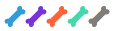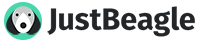Safer E-mail Reading Without The Preview Pane
The very first thing to do when you are using an e-mail client is to disable the Preview Pane (Message Pane for Thunderbird users). Many users use the Preview Pane because it provides a quick way of reading your mail without cluttering your desktop with a bunch of windows. But you sacrifice security for luxury when you use the Preview Pane.
The Preview Pane treats e-mails exactly the same way as if you opened them. This means that dangerous scripts can be executed the moment you click on a message.
To disable the preview pane in Outlook Express follow these steps.
Read The Contents Of An E-mail Without Opening It
This may sound like something impossible. But you can. Ever wanted to see what's inside a strange looking e-mail that came from an unknown source, but you did not want to take the risk of opening it? Well there is a way. View the message source instead. The message source will give you a text-view of the e-mail where no scripts can be executed so it is completely safe. It may be hard to read if the e-mail is formatted with HTML, but this will not be a problem for people with HTML knowledge.
The first part of the message source will look like Greek to most people. This is the e-mail header. Scroll down until you find some text that actually makes sense. This should be the body of the e-mail and if the text is unformatted you will be able to read the contents without any problem. If you can only see millions of special characters and scrambled text, you may be viewing an e-mail that is made up by only one image. There is no way of viewing the image without opening it, but we strongly suggest you delete e-mails like this if you don't know where they come from.
An e-mail from an unknown source, with an attachment is most of the times an e-mail with a virus. But you can look at the name and extension of the file by looking for the term "attachment" in the message source. Mozilla Thunderbird makes it possible to do a text search in the message source, but you will have to look for this part of the e-mail with the naked eye if you use Outlook Express.
To view the message source in Outlook Express, follow these steps:
The very first thing to do when you are using an e-mail client is to disable the Preview Pane (Message Pane for Thunderbird users). Many users use the Preview Pane because it provides a quick way of reading your mail without cluttering your desktop with a bunch of windows. But you sacrifice security for luxury when you use the Preview Pane.
The Preview Pane treats e-mails exactly the same way as if you opened them. This means that dangerous scripts can be executed the moment you click on a message.
To disable the preview pane in Outlook Express follow these steps.
- Click on the "View" menu and then click on "Layout"
- Look for the Preview Pane section and un-tick "Show preview pane".
- Click on the "View" menu and then click on "Preview Pane"
- Press F8 on your keyboard to disable the Message Pane.
Read The Contents Of An E-mail Without Opening It
This may sound like something impossible. But you can. Ever wanted to see what's inside a strange looking e-mail that came from an unknown source, but you did not want to take the risk of opening it? Well there is a way. View the message source instead. The message source will give you a text-view of the e-mail where no scripts can be executed so it is completely safe. It may be hard to read if the e-mail is formatted with HTML, but this will not be a problem for people with HTML knowledge.
The first part of the message source will look like Greek to most people. This is the e-mail header. Scroll down until you find some text that actually makes sense. This should be the body of the e-mail and if the text is unformatted you will be able to read the contents without any problem. If you can only see millions of special characters and scrambled text, you may be viewing an e-mail that is made up by only one image. There is no way of viewing the image without opening it, but we strongly suggest you delete e-mails like this if you don't know where they come from.
An e-mail from an unknown source, with an attachment is most of the times an e-mail with a virus. But you can look at the name and extension of the file by looking for the term "attachment" in the message source. Mozilla Thunderbird makes it possible to do a text search in the message source, but you will have to look for this part of the e-mail with the naked eye if you use Outlook Express.
To view the message source in Outlook Express, follow these steps:
- Right click on the message and select "Properties".
- Click on the "Details" tab and then on "Message Source"
- simply select the message you want to view and press Ctrl+U. Don't assume that the Print Preview of Thunderbird is a safe alternative. Some scripts can be executed under Print Preview.